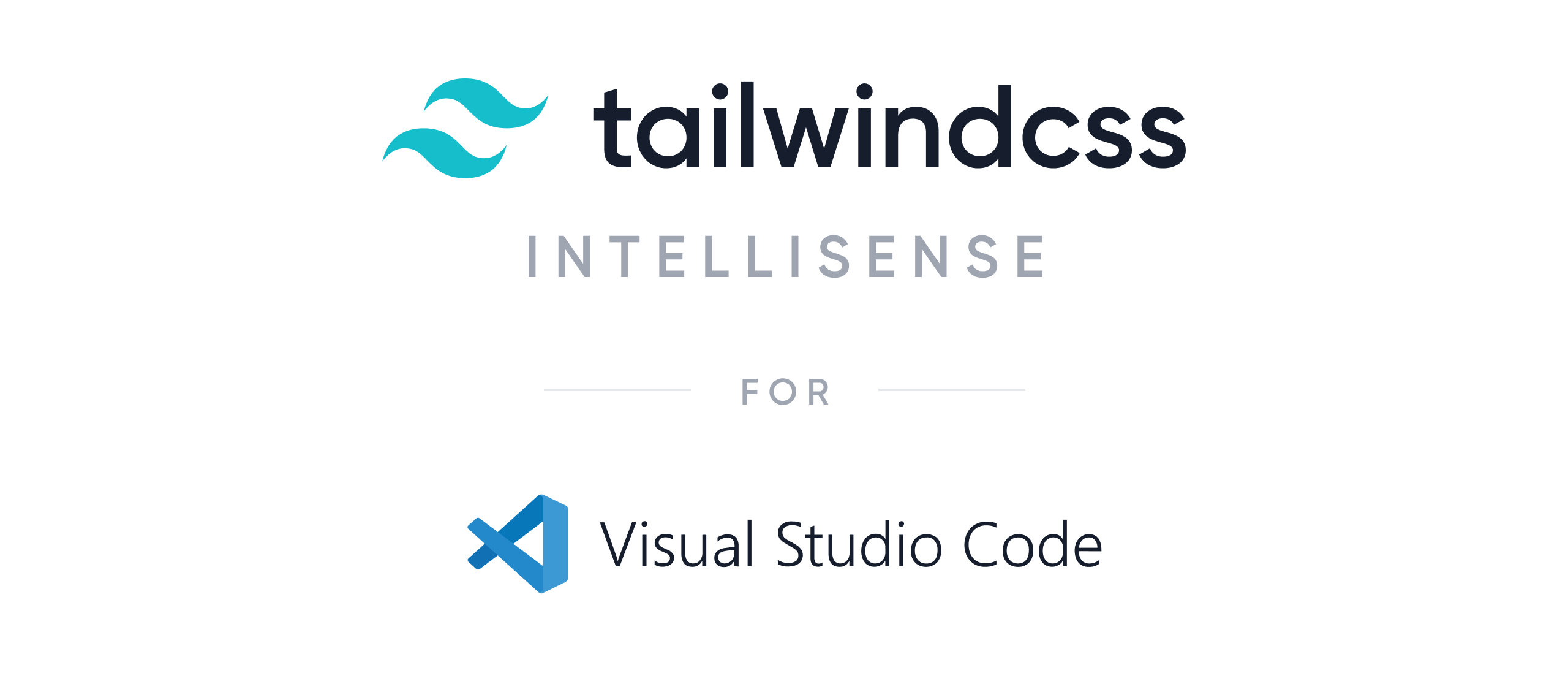 ## Installation
In order for the extension to activate you must have [`tailwindcss` installed](https://tailwindcss.com/docs/installation/#1-install-tailwind-via-npm) and a [Tailwind config file](https://tailwindcss.com/docs/installation/#3-create-your-tailwind-config-file-optional) named `tailwind.config.js` or `tailwind.js` in your workspace.
## Features
- **Autocomplete**
Intelligent suggestions for class names, [CSS directives](https://tailwindcss.com/docs/functions-and-directives/), and the [`theme` helper](https://tailwindcss.com/docs/functions-and-directives/#theme)
## Installation
In order for the extension to activate you must have [`tailwindcss` installed](https://tailwindcss.com/docs/installation/#1-install-tailwind-via-npm) and a [Tailwind config file](https://tailwindcss.com/docs/installation/#3-create-your-tailwind-config-file-optional) named `tailwind.config.js` or `tailwind.js` in your workspace.
## Features
- **Autocomplete**
Intelligent suggestions for class names, [CSS directives](https://tailwindcss.com/docs/functions-and-directives/), and the [`theme` helper](https://tailwindcss.com/docs/functions-and-directives/#theme)
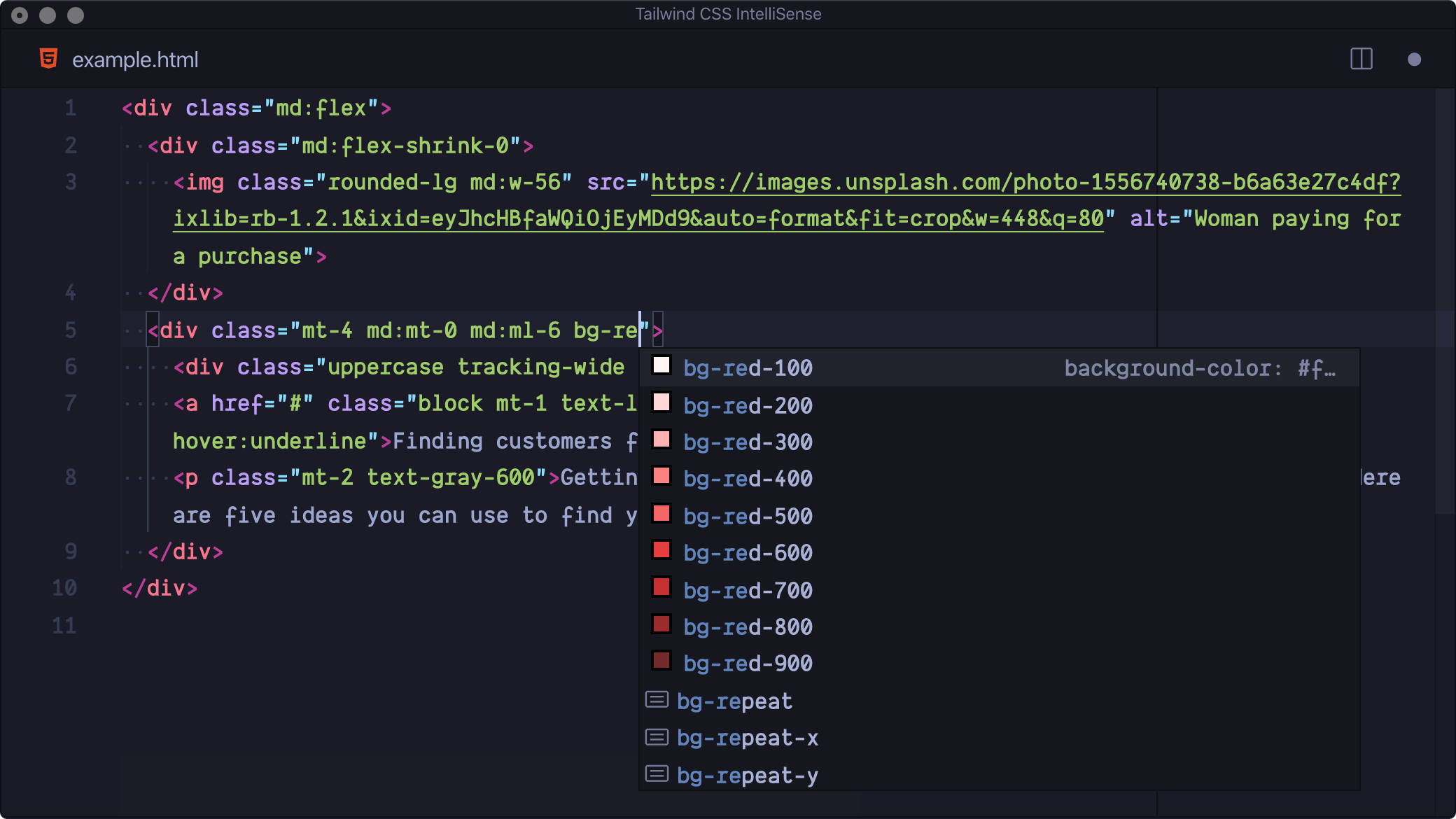 - **Hover Preview**
See the complete CSS for a Tailwind class name by hovering over it
- **Hover Preview**
See the complete CSS for a Tailwind class name by hovering over it
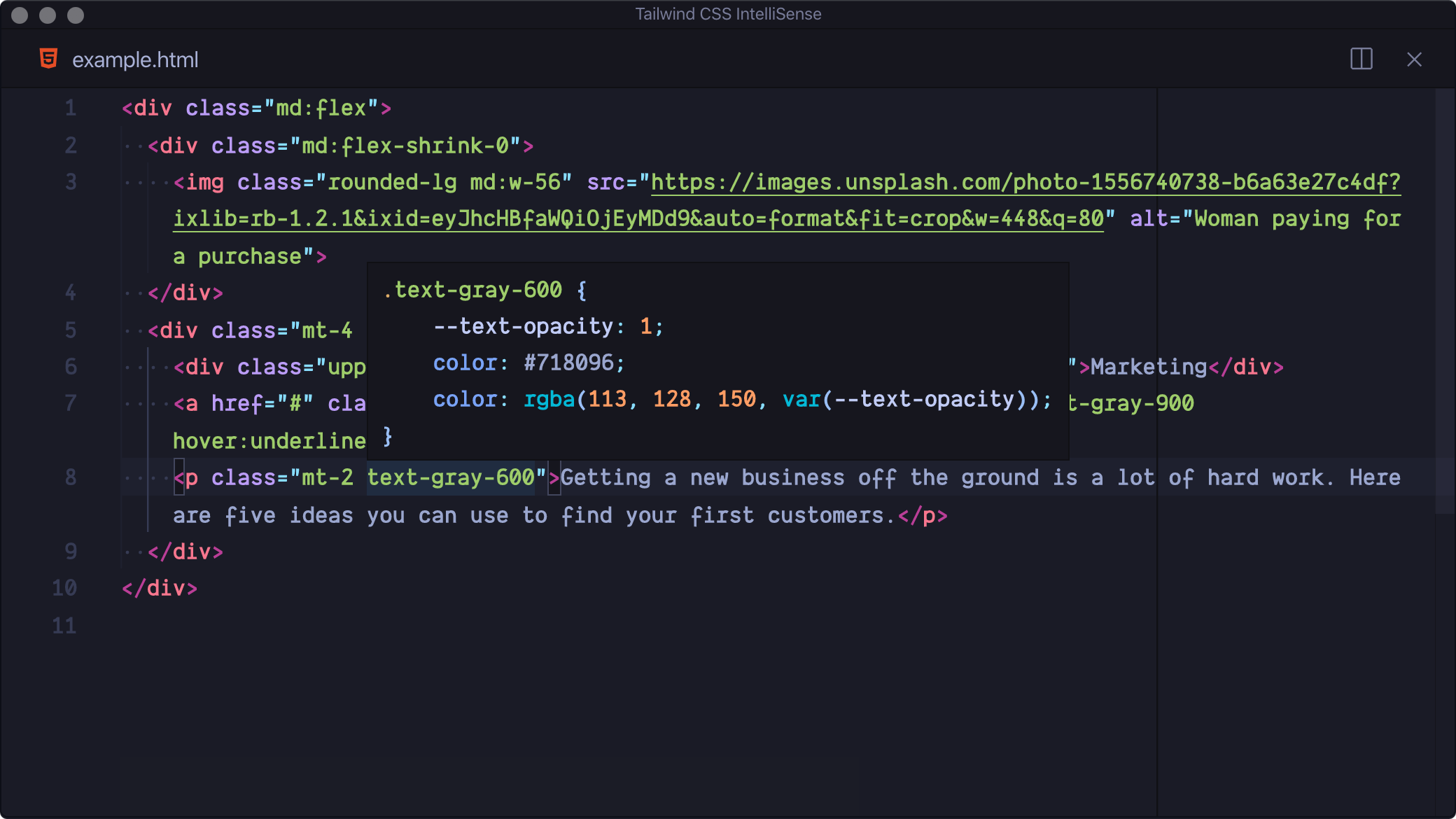 - **Linting**
Highlights errors and potential bugs in your HTML and CSS files
- **Linting**
Highlights errors and potential bugs in your HTML and CSS files
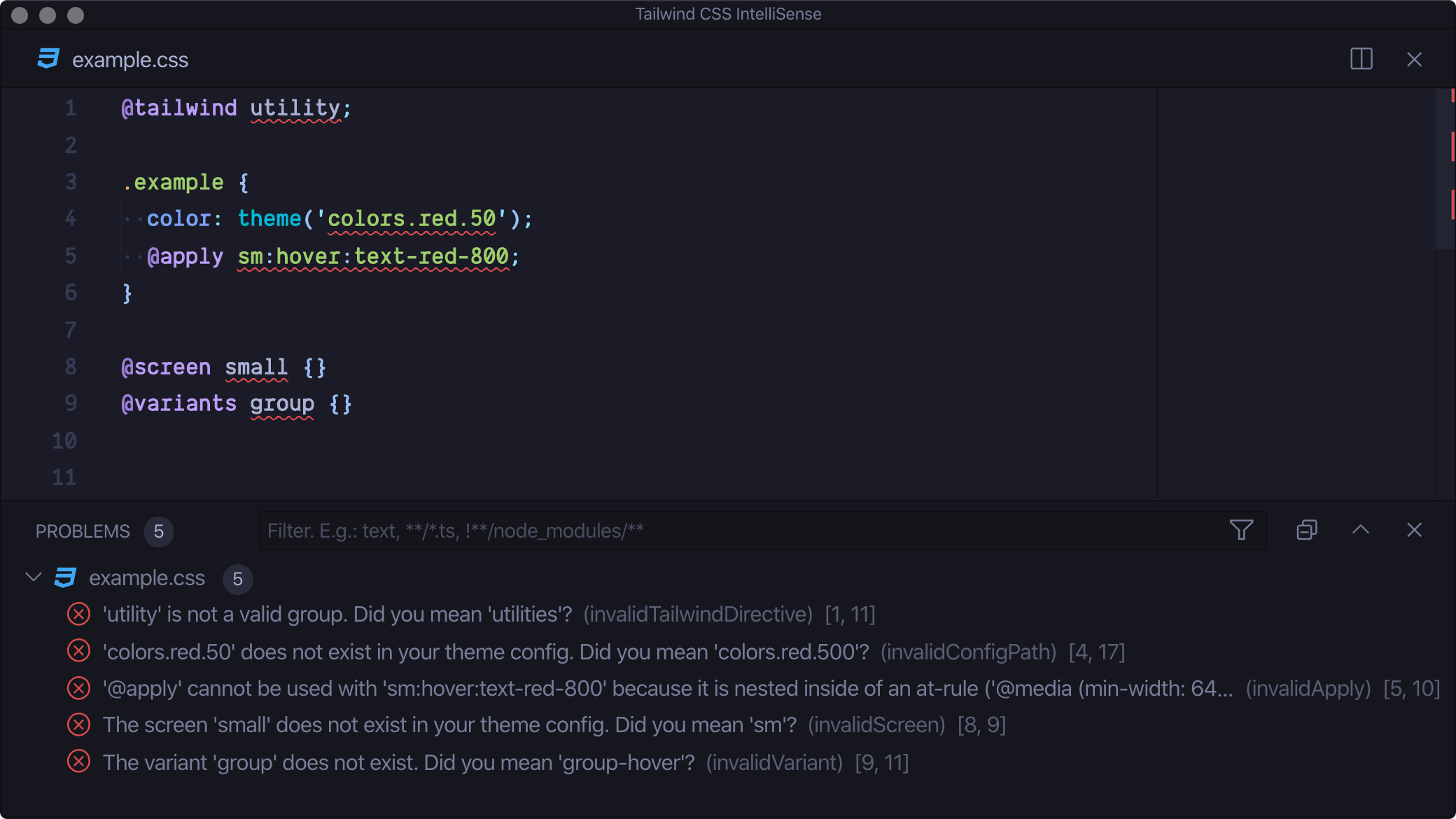 - **CSS Syntax Highlighting**
Provides syntax definitions so that use of Tailwind features doesn’t mess up your syntax highlighting
## Troubleshooting
## Settings
### `tailwindCSS.includeLanguages`
This setting allows you to add additional language support. The key of each entry is the new language ID and the value is any one of the extensions built-in languages, depending on how you want the new language to be treated (e.g. `html`, `css`, or `javascript`):
```json
{
"tailwindCSS.includeLanguages": {
"plaintext": "html"
}
}
```
### `tailwindCSS.emmetCompletions`
Enable completions when using [Emmet](https://emmet.io/)-style syntax, for example `div.bg-red-500.uppercase`. **Default: `false`**
```json
{
"tailwindCSS.emmetCompletions": true
}
```
### `tailwindCSS.validate`
Enable linting. Rules can be configured individually using the `tailwindcss.lint` settings:
- `ignore`: disable lint rule entirely
- `warning`: rule violations will be considered "warnings," typically represented by a yellow underline
- `error`: rule violations will be considered "errors," typically represented by a red underline
- **CSS Syntax Highlighting**
Provides syntax definitions so that use of Tailwind features doesn’t mess up your syntax highlighting
## Troubleshooting
## Settings
### `tailwindCSS.includeLanguages`
This setting allows you to add additional language support. The key of each entry is the new language ID and the value is any one of the extensions built-in languages, depending on how you want the new language to be treated (e.g. `html`, `css`, or `javascript`):
```json
{
"tailwindCSS.includeLanguages": {
"plaintext": "html"
}
}
```
### `tailwindCSS.emmetCompletions`
Enable completions when using [Emmet](https://emmet.io/)-style syntax, for example `div.bg-red-500.uppercase`. **Default: `false`**
```json
{
"tailwindCSS.emmetCompletions": true
}
```
### `tailwindCSS.validate`
Enable linting. Rules can be configured individually using the `tailwindcss.lint` settings:
- `ignore`: disable lint rule entirely
- `warning`: rule violations will be considered "warnings," typically represented by a yellow underline
- `error`: rule violations will be considered "errors," typically represented by a red underline
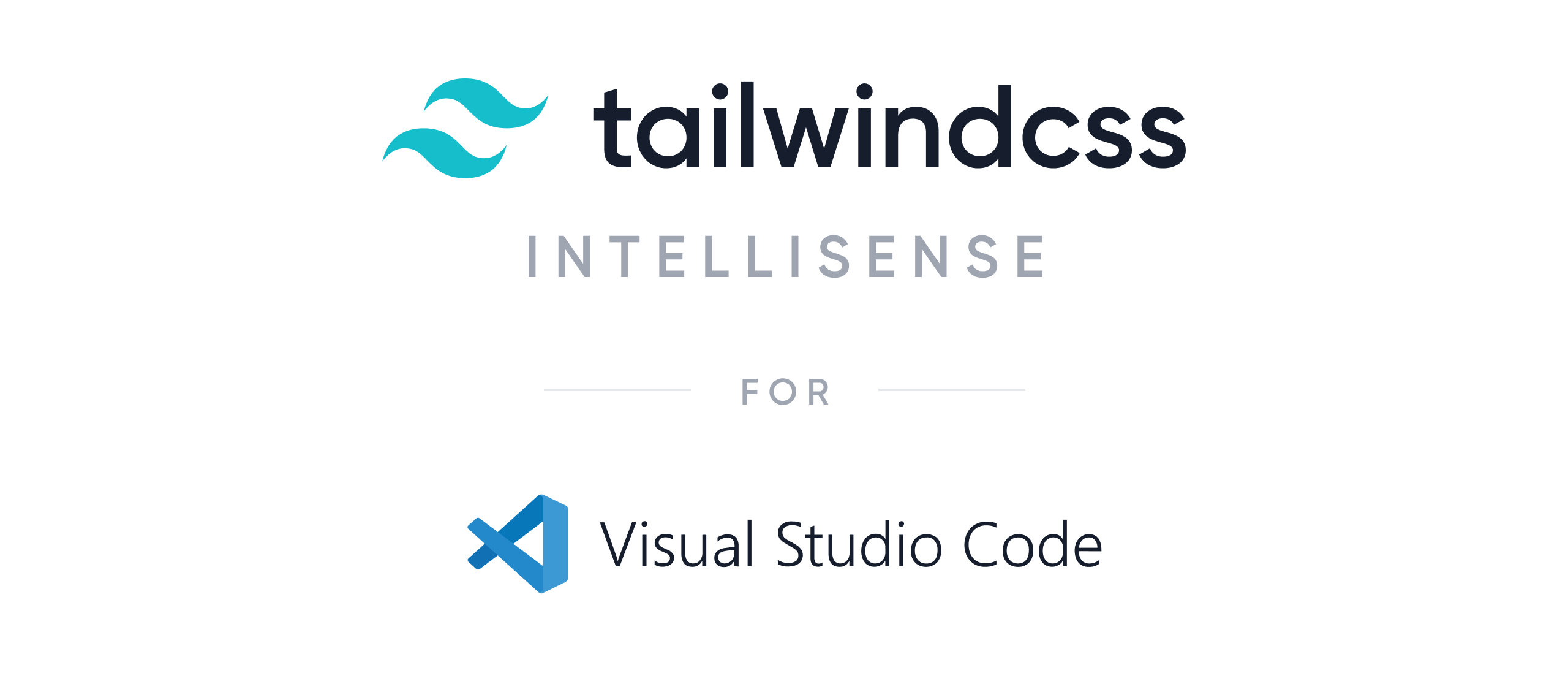 ## Installation
In order for the extension to activate you must have [`tailwindcss` installed](https://tailwindcss.com/docs/installation/#1-install-tailwind-via-npm) and a [Tailwind config file](https://tailwindcss.com/docs/installation/#3-create-your-tailwind-config-file-optional) named `tailwind.config.js` or `tailwind.js` in your workspace.
## Features
- **Autocomplete**
Intelligent suggestions for class names, [CSS directives](https://tailwindcss.com/docs/functions-and-directives/), and the [`theme` helper](https://tailwindcss.com/docs/functions-and-directives/#theme)
## Installation
In order for the extension to activate you must have [`tailwindcss` installed](https://tailwindcss.com/docs/installation/#1-install-tailwind-via-npm) and a [Tailwind config file](https://tailwindcss.com/docs/installation/#3-create-your-tailwind-config-file-optional) named `tailwind.config.js` or `tailwind.js` in your workspace.
## Features
- **Autocomplete**
Intelligent suggestions for class names, [CSS directives](https://tailwindcss.com/docs/functions-and-directives/), and the [`theme` helper](https://tailwindcss.com/docs/functions-and-directives/#theme)
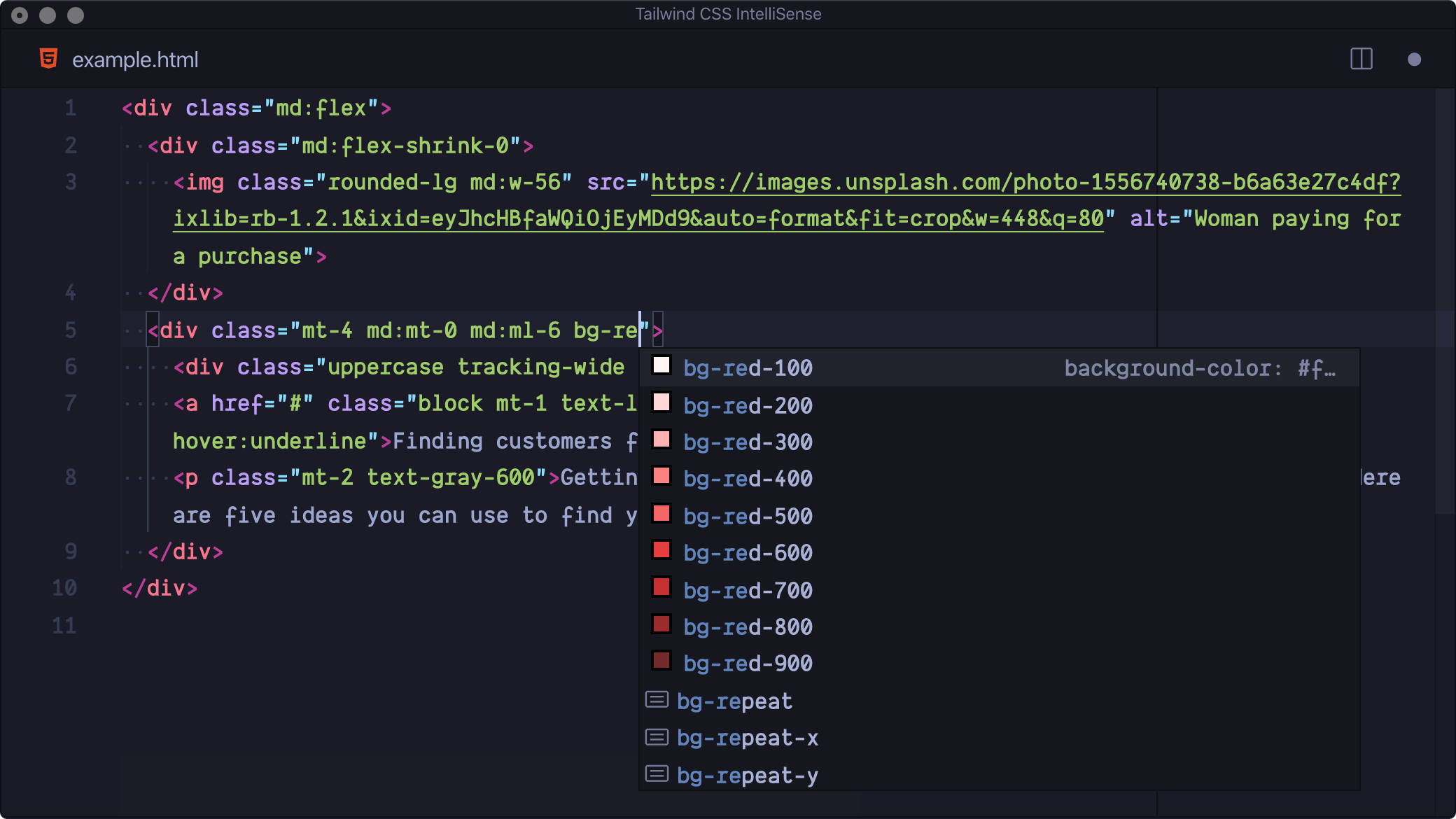 - **Hover Preview**
See the complete CSS for a Tailwind class name by hovering over it
- **Hover Preview**
See the complete CSS for a Tailwind class name by hovering over it
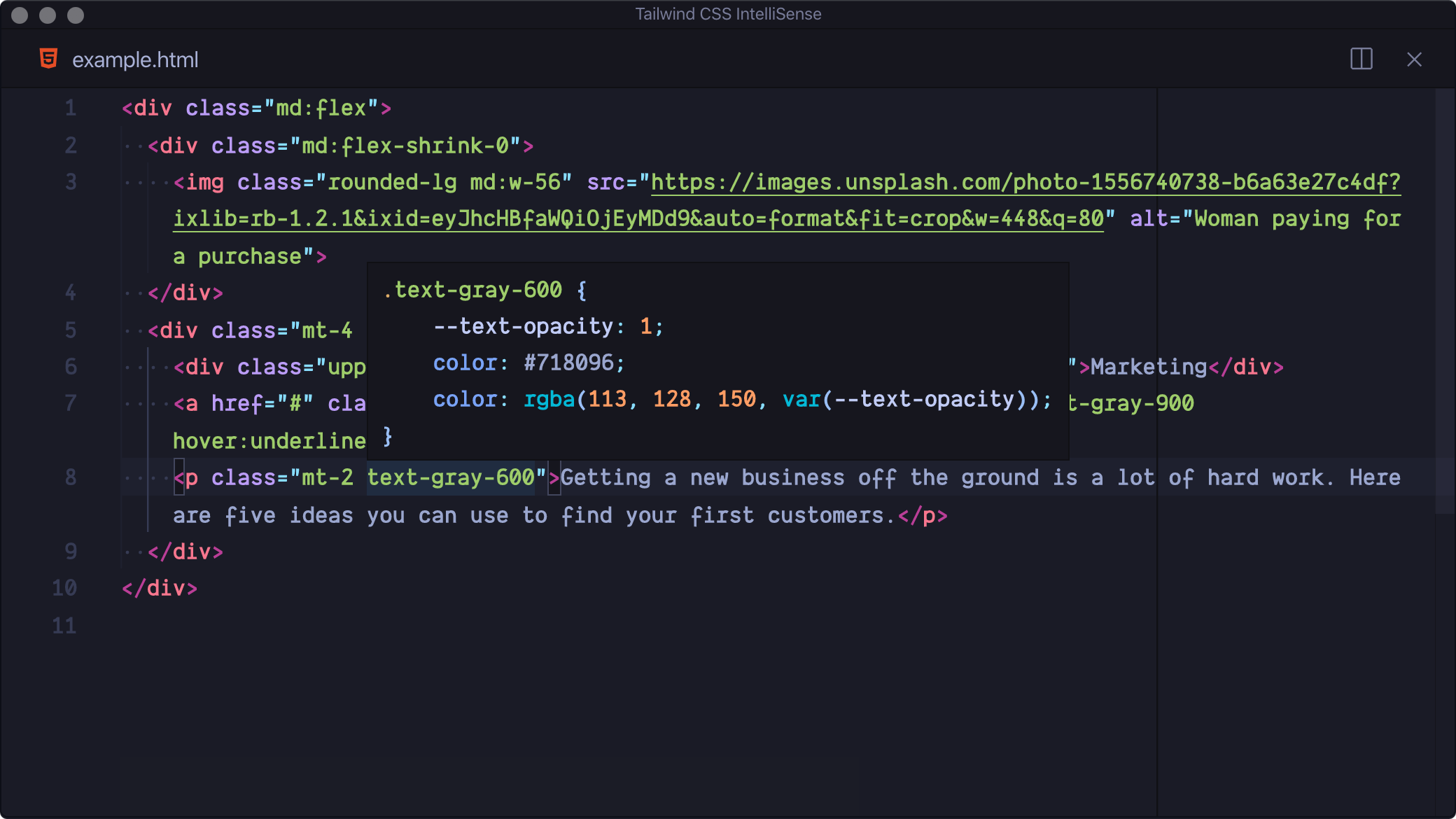 - **Linting**
Highlights errors and potential bugs in your HTML and CSS files
- **Linting**
Highlights errors and potential bugs in your HTML and CSS files
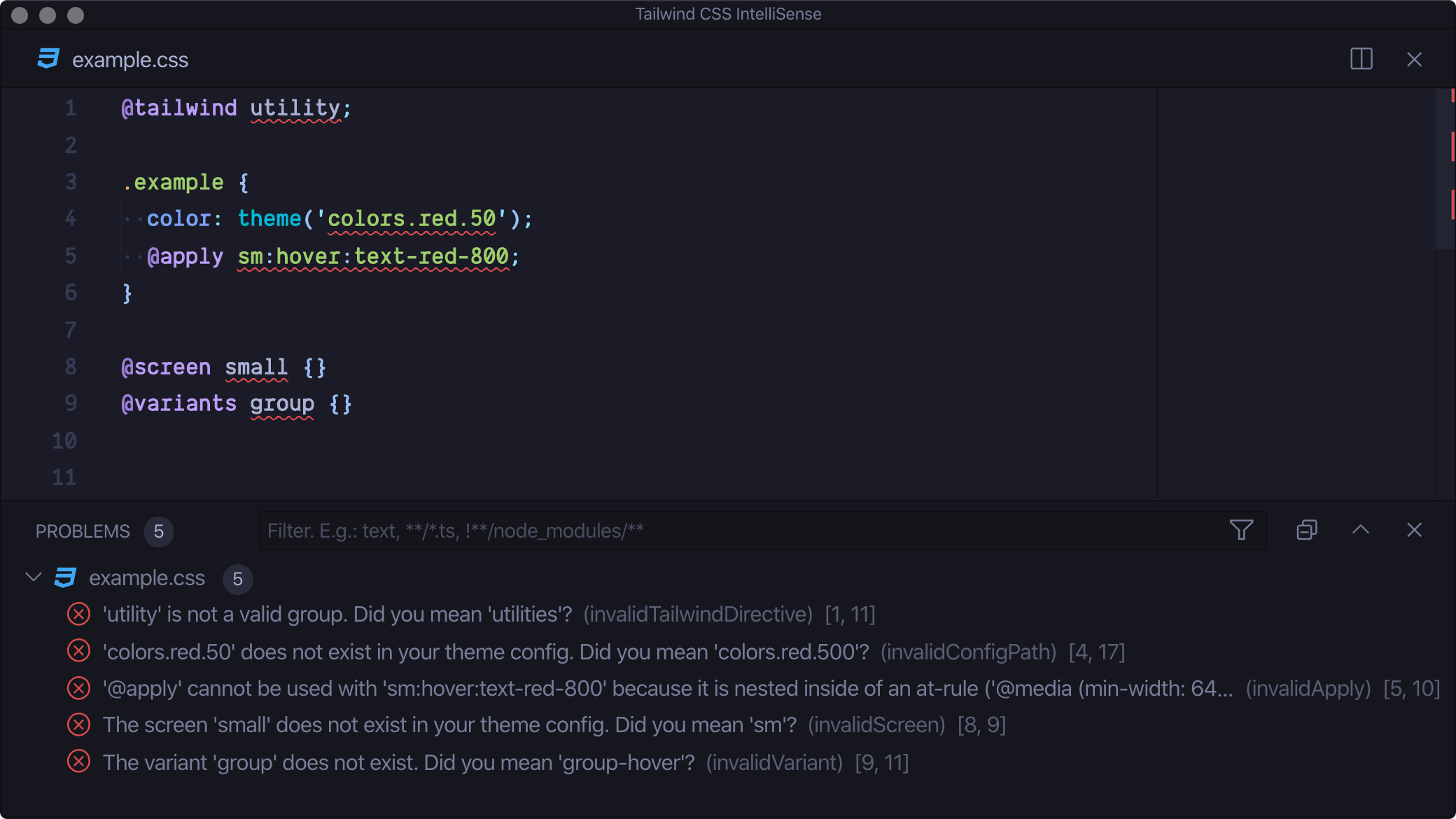 - **CSS Syntax Highlighting**
Provides syntax definitions so that use of Tailwind features doesn’t mess up your syntax highlighting
## Troubleshooting
## Settings
### `tailwindCSS.includeLanguages`
This setting allows you to add additional language support. The key of each entry is the new language ID and the value is any one of the extensions built-in languages, depending on how you want the new language to be treated (e.g. `html`, `css`, or `javascript`):
```json
{
"tailwindCSS.includeLanguages": {
"plaintext": "html"
}
}
```
### `tailwindCSS.emmetCompletions`
Enable completions when using [Emmet](https://emmet.io/)-style syntax, for example `div.bg-red-500.uppercase`. **Default: `false`**
```json
{
"tailwindCSS.emmetCompletions": true
}
```
### `tailwindCSS.validate`
Enable linting. Rules can be configured individually using the `tailwindcss.lint` settings:
- `ignore`: disable lint rule entirely
- `warning`: rule violations will be considered "warnings," typically represented by a yellow underline
- `error`: rule violations will be considered "errors," typically represented by a red underline
- **CSS Syntax Highlighting**
Provides syntax definitions so that use of Tailwind features doesn’t mess up your syntax highlighting
## Troubleshooting
## Settings
### `tailwindCSS.includeLanguages`
This setting allows you to add additional language support. The key of each entry is the new language ID and the value is any one of the extensions built-in languages, depending on how you want the new language to be treated (e.g. `html`, `css`, or `javascript`):
```json
{
"tailwindCSS.includeLanguages": {
"plaintext": "html"
}
}
```
### `tailwindCSS.emmetCompletions`
Enable completions when using [Emmet](https://emmet.io/)-style syntax, for example `div.bg-red-500.uppercase`. **Default: `false`**
```json
{
"tailwindCSS.emmetCompletions": true
}
```
### `tailwindCSS.validate`
Enable linting. Rules can be configured individually using the `tailwindcss.lint` settings:
- `ignore`: disable lint rule entirely
- `warning`: rule violations will be considered "warnings," typically represented by a yellow underline
- `error`: rule violations will be considered "errors," typically represented by a red underline